Configuration
PiRogue version <2.0.0
This documentation only applies when the package pirogue-base version <2.0.0 is installed.
Use dpkg -l to check what version is installed:
$ dpkg -l | grep pirogue-base
ii pirogue-base 1.0.3 all Install all PiRogue packagesHow the PiRogue configuration works
PiRogue features come in Debian packages, each package manages some system configuration files:
- the package
pirogue-apcreates the wi-fi access point, it manages:/etc/hostapd/hostapd.conf/etc/dnsmasq.conf/etc/dhcpcd.conf/etc/iptables/rules.v4/etc/iptables/rules.v6
- the package
pirogue-dashboardcreates the dashboard, it manages:/etc/grafana/grafana.ini/etc/grafana/provisioning/datasources/datasources.yml/etc/grafana/provisioning/dashboards/grafana_dashboards.yml/var/lib/grafana/dashboards/pirogue-dashboard.json/var/lib/grafana/dashboards/pirogue-flow-details-dashboard.json
- the package
pirogue-eve-collectorretrieve alarms from Suricata, it manages:/etc/suricata/suricata.yaml
Danger
Any changes made manually in these files are overridden when these packages are installed and upgraded.
To ease the configuration of your PiRogue, we provide a tool pirogue-ctl which allows you to manage your configuration, create configuration backups, etc.
pirogue-ctl will generate new configuration files for the different services running on your PiRogue and ensure that your configuration is not modified when you upgrade your PiRogue.
To install it, run the following command, it will tell you if the package is already installed:
sudo apt update
sudo apt install pirogue-cliOnce installed you can run:
sudo pirogue-ctl config showIf you have never applied any valid configuration, the command should display
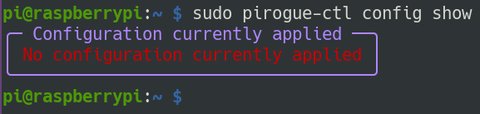
Create or modify my own PiRogue configuration
Once you have installed the pirogue-cli package and run sudo pirogue-ctl config show at least once, you can start reconfiguring your PiRogue. To do so, you first have to edit the appropriate configuration file:
sudo nano /var/lib/pirogue/config/pirogue.envit will open a text editor (nano) showing your own configuration file. In this file you can safely change the following options:
WIFI_NETWORK_NAMEthe name of the wi-fi network managed by your PiRogue, by defaultPiRogue1WIFI_NETWORK_KEYthe passphrase required to connect to the wi-fi network, by defaultsuperlongkey.WIFI_COUNTRY_CODEindicates the country (ISO/IEC 3166-1 format) in which your PiRogue is operating, by defaultFRDASHBOARD_PASSWORDthe password asked when you log in the PiRogue’s dashboard, by defaultPiRogue
Danger
Do not use ", # or any emoji in your configuration.
Example, we change the name of the wi-fi network for PiRogue11, our configuration file looks like:
WIFI_NETWORK_NAME=PiRogue11
WIFI_NETWORK_KEY=superlongkey
WIFI_COUNTRY_CODE=FR
WLAN_IFACE=wlan0
ETH_IFACE=eth0
DASHBOARD_PASSWORD=PiRoguePress ctrl+x on your keyboard to exit nano, press y to save your modifications, press n otherwise.
Apply my configuration
Once you have edited the PiRogues’s configuration file, run the following command to apply this new configuration:
sudo pirogue-ctl config applypress y to apply your configuration, n otherwise.

Now your configuration has been succesfuly applied. You can see it by running sudo pirogue-ctl config show.
By default, your configuration and all the different configuration files modified by pirogue-ctl have been backed-up.
At any time you can restore a previous configuration by running the command:
sudo pirogue-ctl config restore
Check if everything runs properly
To check how healthy your PiRogue is, run
pirogue-ctl status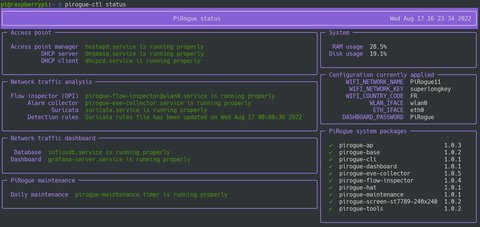
If you see everything in a mix of purple and green, congrats!